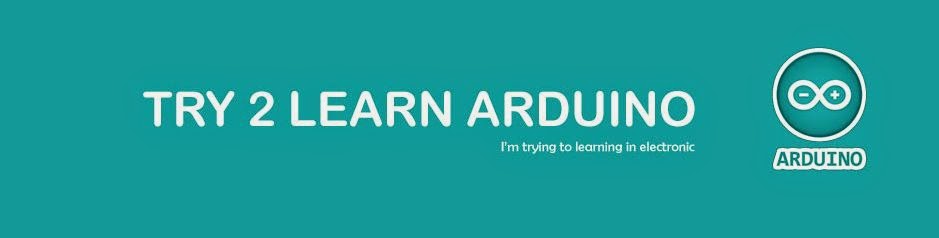Recent posts
Bonjour & Welcome
Labels
- ใช้ pir sensor กับ arduino
- ต่อ LED กับไฟบ้านต้องมี R
- ไฟ 220v ต้องใช้ LED กี่หลอด
- อาดุยโน่
- อาดุยโน่ วัดอุณหภูมิ
- arduino กับ pir sensor ใช้ยังไง
- Arduino ไทย
- Arduino Home Energy Monitor
- arduino pir motion sensor
- Arduino Thai
- arduino with PIR sensor
- DS18B20
- Home Energy Monitor
- LED ต่อกับไฟบ้าน
- One wire DS18B20
- PIR sensor กับ Arduino
- Pro mini
- Promini Driver
- USB to TTL
- USB to TTL Arduino Driver
Labels
- ใช้ pir sensor กับ arduino
- ต่อ LED กับไฟบ้านต้องมี R
- ไฟ 220v ต้องใช้ LED กี่หลอด
- อาดุยโน่
- อาดุยโน่ วัดอุณหภูมิ
- arduino กับ pir sensor ใช้ยังไง
- Arduino ไทย
- Arduino Home Energy Monitor
- arduino pir motion sensor
- Arduino Thai
- arduino with PIR sensor
- DS18B20
- Home Energy Monitor
- LED ต่อกับไฟบ้าน
- One wire DS18B20
- PIR sensor กับ Arduino
- Pro mini
- Promini Driver
- USB to TTL
- USB to TTL Arduino Driver
FlickR
Sponsor
Flickr Images
Find Us On Facebook
ขับเคลื่อนโดย Blogger.
Sponsor
Labels
- ใช้ pir sensor กับ arduino
- ต่อ LED กับไฟบ้านต้องมี R
- ไฟ 220v ต้องใช้ LED กี่หลอด
- อาดุยโน่
- อาดุยโน่ วัดอุณหภูมิ
- arduino กับ pir sensor ใช้ยังไง
- Arduino ไทย
- Arduino Home Energy Monitor
- arduino pir motion sensor
- Arduino Thai
- arduino with PIR sensor
- DS18B20
- Home Energy Monitor
- LED ต่อกับไฟบ้าน
- One wire DS18B20
- PIR sensor กับ Arduino
- Pro mini
- Promini Driver
- USB to TTL
- USB to TTL Arduino Driver
คลังบทความของบล็อก
Most Trending
-
DS18B20 เป็นหนึ่งในตระกูล DS18XXX ที่ปัจจุบัน เปลี่ยนเจ้าของจาก Dallas ไปสู่ MAXIM เรียบร้อยแล้วดาต้าชีต อยู่ที่นี่ DS18B20 data sheet by MA...
-
เผอิญจะต่อ LED กับ arduino ปรากฏว่าซื้อมาแล้ว ต่อกับบอร์ดปรากฏว่ามันไม่ติด...งง เป็นไปได้จะใด? สรุป เป็นแบบนี้ ปกติผมใช้แต่ LED ชนิด 4 ขา ม...
-
บอกเลยว่าคลำอยู่หลายชั่วโมง กว่าจะทำให้ มันแสดงผลได้ ....ตอนแรกพยายามพ่วง RTC แต่ทดลองแล้วปรากฎว่า ไม่สามารถตั้งเวลาได้เลยเอาออกก่อน .... ...
-
PIR sensor กับ Arduino คำค้นใน google : arduino with pir sensor หรือ arduino pir motion sensor พิมพ์ลงไปประมาณนี้ เดี๋ยว google มันจะแน...
-
เขียนหน้านี้สักเล็กน้อยกันลืม เกี่ยวกับไฟใช้เลี้ยงบอร์ด Pro mini และขั้วต่อ ว่ามันอยู่ตรงไหน ดูภาพประกอบ ไฟเข้าขั้วบวก-ลบสำหรับเลี...
-
ปลายๆ กุมภา 57 : กรุงเทพ อากาศร้อนใช้ได้เลย... ความชื้นสัมพัทธ์ ประมาณนี้กำลังอึดอัด เหนี่ยวเหนอะ สุดๆ (ความชื้นที่กำลังสบา...
-
Blog นี้ที่ทำขึ้นมา เพื่อต้องการรวบรวมข้อมูล , โครงงานที่ใช้ Arduino เป็นหลัก โดยแอดมินไล่เก็บบทความ หรือ เว็บต่างๆ ที่ไปคุ้ยๆ มาในเน็ต ข้อม...
-
draft บทความก่อนโพส 1. การทดลองใช้ LD1117 เพื่อลดแรงดันปลายทางให้เหลือ 3.3V ต้นทางจากเว็บนี้ LD1117-voltage-regulators Read from Arduino ...
-
Arduino Home Energy Monitor Link ครับ http://www.desert-home.com/p/test-html-code.html http://www.joecool.org/joe_home_energy_pow...
-
ยำรวมกันโปรเจ็กที่เท่าไหร่ก็ไม่ทราบแล้ว ข้อควรทราบเมื่อใช้งาน Ethernet Shield WZ5100 คือ จุดต่อที่ห้ามใช้คือ pins A0, A1, D4, and D10-D...
Popular Posts
-
DS18B20 เป็นหนึ่งในตระกูล DS18XXX ที่ปัจจุบัน เปลี่ยนเจ้าของจาก Dallas ไปสู่ MAXIM เรียบร้อยแล้วดาต้าชีต อยู่ที่นี่ DS18B20 data sheet by MA...
-
เผอิญจะต่อ LED กับ arduino ปรากฏว่าซื้อมาแล้ว ต่อกับบอร์ดปรากฏว่ามันไม่ติด...งง เป็นไปได้จะใด? สรุป เป็นแบบนี้ ปกติผมใช้แต่ LED ชนิด 4 ขา ม...
-
บอกเลยว่าคลำอยู่หลายชั่วโมง กว่าจะทำให้ มันแสดงผลได้ ....ตอนแรกพยายามพ่วง RTC แต่ทดลองแล้วปรากฎว่า ไม่สามารถตั้งเวลาได้เลยเอาออกก่อน .... ...
-
PIR sensor กับ Arduino คำค้นใน google : arduino with pir sensor หรือ arduino pir motion sensor พิมพ์ลงไปประมาณนี้ เดี๋ยว google มันจะแน...
-
เขียนหน้านี้สักเล็กน้อยกันลืม เกี่ยวกับไฟใช้เลี้ยงบอร์ด Pro mini และขั้วต่อ ว่ามันอยู่ตรงไหน ดูภาพประกอบ ไฟเข้าขั้วบวก-ลบสำหรับเลี...
-
ปลายๆ กุมภา 57 : กรุงเทพ อากาศร้อนใช้ได้เลย... ความชื้นสัมพัทธ์ ประมาณนี้กำลังอึดอัด เหนี่ยวเหนอะ สุดๆ (ความชื้นที่กำลังสบา...
-
Blog นี้ที่ทำขึ้นมา เพื่อต้องการรวบรวมข้อมูล , โครงงานที่ใช้ Arduino เป็นหลัก โดยแอดมินไล่เก็บบทความ หรือ เว็บต่างๆ ที่ไปคุ้ยๆ มาในเน็ต ข้อม...
-
draft บทความก่อนโพส 1. การทดลองใช้ LD1117 เพื่อลดแรงดันปลายทางให้เหลือ 3.3V ต้นทางจากเว็บนี้ LD1117-voltage-regulators Read from Arduino ...
-
Arduino Home Energy Monitor Link ครับ http://www.desert-home.com/p/test-html-code.html http://www.joecool.org/joe_home_energy_pow...
-
ยำรวมกันโปรเจ็กที่เท่าไหร่ก็ไม่ทราบแล้ว ข้อควรทราบเมื่อใช้งาน Ethernet Shield WZ5100 คือ จุดต่อที่ห้ามใช้คือ pins A0, A1, D4, and D10-D...
Video Of Day
Archive for สิงหาคม 2014
Arduino UNO R3 Clone with One wire , DS18B20 Sketch to read address
DS18B20 เป็นหนึ่งในตระกูล DS18XXX ที่ปัจจุบัน เปลี่ยนเจ้าของจาก Dallas ไปสู่ MAXIM เรียบร้อยแล้วดาต้าชีต อยู่ที่นี่ DS18B20 data sheet by MAXIM ความพิเศษของชิบตระกูลนี้คือ มันมีตำแหน่งจำเพาะในตัวมันเองที่ไม่ซ้ำกัน เหมือน IP ของระบบอินเตอร์เน็ต ทำให้เวลาอ้างอิงตำแหน่ง สามารถอ้างอิงด้วยรหัสในตัวของมันเองได้เลย ซึ่งอะเมซิ่งมาก... 5555
เว็บอ้างอิงสำหรับตอนนี้คือ
arduino.cc/Learning/OneWire โหลดไลบราลี่ล่าสุดจากที่นี่ได้เลย
วิธีการนำไปใช้มีหลายเว็บ ลองค้นๆ ดู ผมเก็บมาเป็นตัวอย่างบางเว็บ เช่น
arduino-1-wire-tutorial ,
เว็บนี้รวมทุกอย่างเกี่ยวกับ One wire กับชิบ DS18B20 (ผมใช้เว็บนี้เป็นแนวทาง) มีทั้งต่อตัวเดียว , ต่อหลายตัวแต่ใช้ PIN เดียว , ต่อหลายตัวๆ ละ PIN ถ้าขี้เกียจเปิดเยอะก็เว็บนี้แหละ ที่เดียวจบ Brick-Temperature-DS18B20
CODE สำหรับค้นหาว่าชิบแต่ละตัวรหัสคืออะไร ในรูปผมต่อไว้ 3 ตัว ก็จะแสดงผล 3 ตัว ทั้งๆ ที่ผมอ้างอิงตำแหน่ง PIN แค่อันเดียว ซึ่งในตัวอย่างคือ PIN 6 แต่จริงๆ ผมต่อแยกกัน คือ PIN 6,7,8 ซึ่งในโค้ดผมแจ้งแค่ว่าต่อกับ PIN 6 แต่มันดึงออกมาได้ครบทั้ง 3 ตัว....หุหุ นายแน่มาก
โค้ดสำหรับดูรหัสของ CHIP
#include <OneWire.h>
/*-----( Declare Constants and Pin Numbers )-----*/
#define SENSOR_PIN 6 // Any pin 2 to 12 (not 13) and A0 to A5
/*-----( Declare objects )-----*/
OneWire ourBus(SENSOR_PIN); // Create a 1-wire object
void setup() /****** SETUP: RUNS ONCE ******/
{
Serial.begin(9600);
discoverOneWireDevices(); // Everything happens here!
}//--(end setup )---
void loop() /****** LOOP: RUNS CONSTANTLY ******/
{
// Nothing happening here
}
/*-----( Declare User-written Functions )-----*/
void discoverOneWireDevices(void) {
byte i;
byte present = 0;
byte data[12];
byte addr[8];
Serial.print("Looking for 1-Wire devices...\n\r");// "\n\r" is NewLine
while(ourBus.search(addr)) {
Serial.print("\n\r\n\rFound \'1-Wire\' device with address:\n\r");
for( i = 0; i < 8; i++) {
Serial.print("0x");
if (addr[i] < 16) {
Serial.print('0');
}
Serial.print(addr[i], HEX);
if (i < 7) {
Serial.print(", ");
}
}
if ( OneWire::crc8( addr, 7) != addr[7]) {
Serial.print("CRC is not valid!\n\r");
return;
}
}
Serial.println();
Serial.print("Done");
ourBus.reset_search();
return;
}
 |
| ต่อไว้ 3 ตัว แต่ละตัวมีรหัสที่แตกต่างกัน |
เว็บอ้างอิงสำหรับตอนนี้คือ
arduino.cc/Learning/OneWire โหลดไลบราลี่ล่าสุดจากที่นี่ได้เลย
วิธีการนำไปใช้มีหลายเว็บ ลองค้นๆ ดู ผมเก็บมาเป็นตัวอย่างบางเว็บ เช่น
arduino-1-wire-tutorial ,
เว็บนี้รวมทุกอย่างเกี่ยวกับ One wire กับชิบ DS18B20 (ผมใช้เว็บนี้เป็นแนวทาง) มีทั้งต่อตัวเดียว , ต่อหลายตัวแต่ใช้ PIN เดียว , ต่อหลายตัวๆ ละ PIN ถ้าขี้เกียจเปิดเยอะก็เว็บนี้แหละ ที่เดียวจบ Brick-Temperature-DS18B20
CODE สำหรับค้นหาว่าชิบแต่ละตัวรหัสคืออะไร ในรูปผมต่อไว้ 3 ตัว ก็จะแสดงผล 3 ตัว ทั้งๆ ที่ผมอ้างอิงตำแหน่ง PIN แค่อันเดียว ซึ่งในตัวอย่างคือ PIN 6 แต่จริงๆ ผมต่อแยกกัน คือ PIN 6,7,8 ซึ่งในโค้ดผมแจ้งแค่ว่าต่อกับ PIN 6 แต่มันดึงออกมาได้ครบทั้ง 3 ตัว....หุหุ นายแน่มาก
 | |||
| ผมต่อ DS18B20 ไว้ 3 ตัว และแยกเข้าที่ PIN 6,7,8 แต่ในโค้ดแจ้งไว้แค่ PIN 6 |
โค้ดสำหรับดูรหัสของ CHIP
Test Sketch to read DS18B20 addresses
#include <OneWire.h>
/*-----( Declare Constants and Pin Numbers )-----*/
#define SENSOR_PIN 6 // Any pin 2 to 12 (not 13) and A0 to A5
/*-----( Declare objects )-----*/
OneWire ourBus(SENSOR_PIN); // Create a 1-wire object
void setup() /****** SETUP: RUNS ONCE ******/
{
Serial.begin(9600);
discoverOneWireDevices(); // Everything happens here!
}//--(end setup )---
void loop() /****** LOOP: RUNS CONSTANTLY ******/
{
// Nothing happening here
}
/*-----( Declare User-written Functions )-----*/
void discoverOneWireDevices(void) {
byte i;
byte present = 0;
byte data[12];
byte addr[8];
Serial.print("Looking for 1-Wire devices...\n\r");// "\n\r" is NewLine
while(ourBus.search(addr)) {
Serial.print("\n\r\n\rFound \'1-Wire\' device with address:\n\r");
for( i = 0; i < 8; i++) {
Serial.print("0x");
if (addr[i] < 16) {
Serial.print('0');
}
Serial.print(addr[i], HEX);
if (i < 7) {
Serial.print(", ");
}
}
if ( OneWire::crc8( addr, 7) != addr[7]) {
Serial.print("CRC is not valid!\n\r");
return;
}
}
Serial.println();
Serial.print("Done");
ourBus.reset_search();
return;
}
Arduino with TFT LCD SPI interface 1.8"
บอกเลยว่าคลำอยู่หลายชั่วโมง กว่าจะทำให้ มันแสดงผลได้ ....ตอนแรกพยายามพ่วง RTC แต่ทดลองแล้วปรากฎว่า ไม่สามารถตั้งเวลาได้เลยเอาออกก่อน ....
ข้อสังเกตุของงานชิ้นนี้คือ ตัวจอ TFT 1.8 SPI มีลักษณะความแตกต่างจากจอที่ผลิตจาก Arduino หรือ Sparkfun เช่นความละเอียด , การเชื่อมต่อ, ไฟเลี้ยงจอ,รวมไปถึง Liblary ที่เอามาใช้ .. ซึ่งทดลองใช้หลายตัว จนมาจบที่ TFT.h ของ arduino เอง ซึ่งตอนแรกลองใช้ของ adafruit แล้วไม่เวิร์ก แต่ TFT.h ของ arduino มีพื้นฐานไส้ในเหมมือนกันกับของ adafruit ทำให้ใช้คำสั่งลักษณะเดียวกันได้
 |
หน้าตาจอ TFT 1.8 SPI จอมวุ่น (ขนาด 1.8 ตัวบน) |
 |
การต่อสาย |